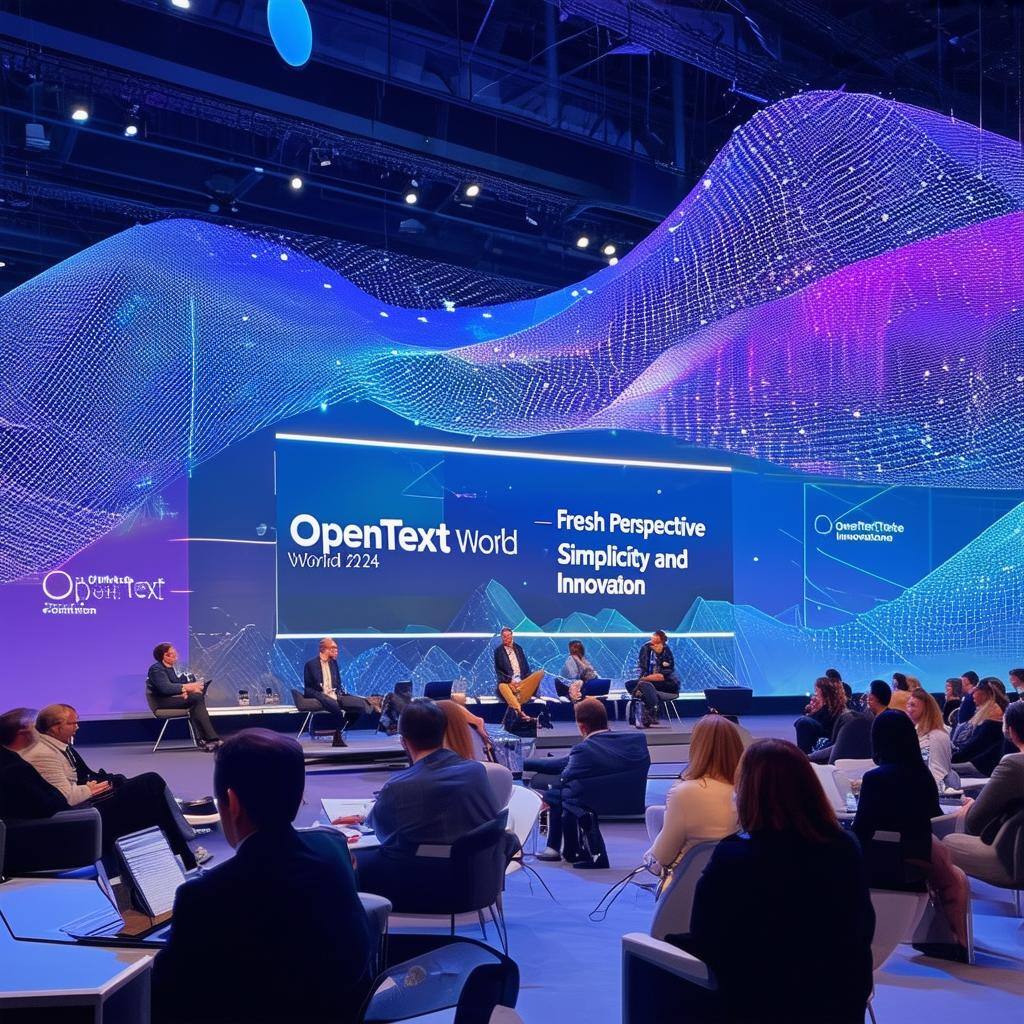So, here’s the story. Sometime in the last few weeks IE 11 just disappeared from my Windows 10 laptop. One minute there, the next minute gone. After doing some online research it appears as though this was after a forced Windows Update. I wouldn’t say that I’m a great fan of Internet Explorer, but I need it for my job. Very few other browsers support Java anymore and if you use OpenText Content Suite, then you need it to edit workflow maps.
IE 11 was not listed in **Settings > Apps > Apps & Features**, or **Control Panel > Programs > Programs and Features** or **Windows Features > Turn Windows features on or off**.
Also, iexplorer.exe was *missing* from c:\Program Files\internet explorer and c:\Program Files (x86)\Internet Explorer. Yes, I was showing hidden files and extensions.
The solution to re-installing IE11…
So how do I get this back up and running? Downloading and trying to reinstall using the Internet Explorer 11 offline installer from Microsoft resulted in an error saying a more recent version of IE was already installed. *But where?*
After much hair pulling, searching down rabbit holes and less than helpful advice on the Microsoft boards, I found the solution.
Go to **Settings > Apps > Apps & features** and click “Manage optional features”. If Internet Explorer 11 is not listed under Optional features, click “Add a feature”. Internet Explorer 11 should be listed there. Install and restart your machine.
Voilà! IE 11 is once again available and enabled!
Why they buried it this way is beyond me.
I hope this helps anyone who might run into the same issue from wasting the time I did this weekend 😉