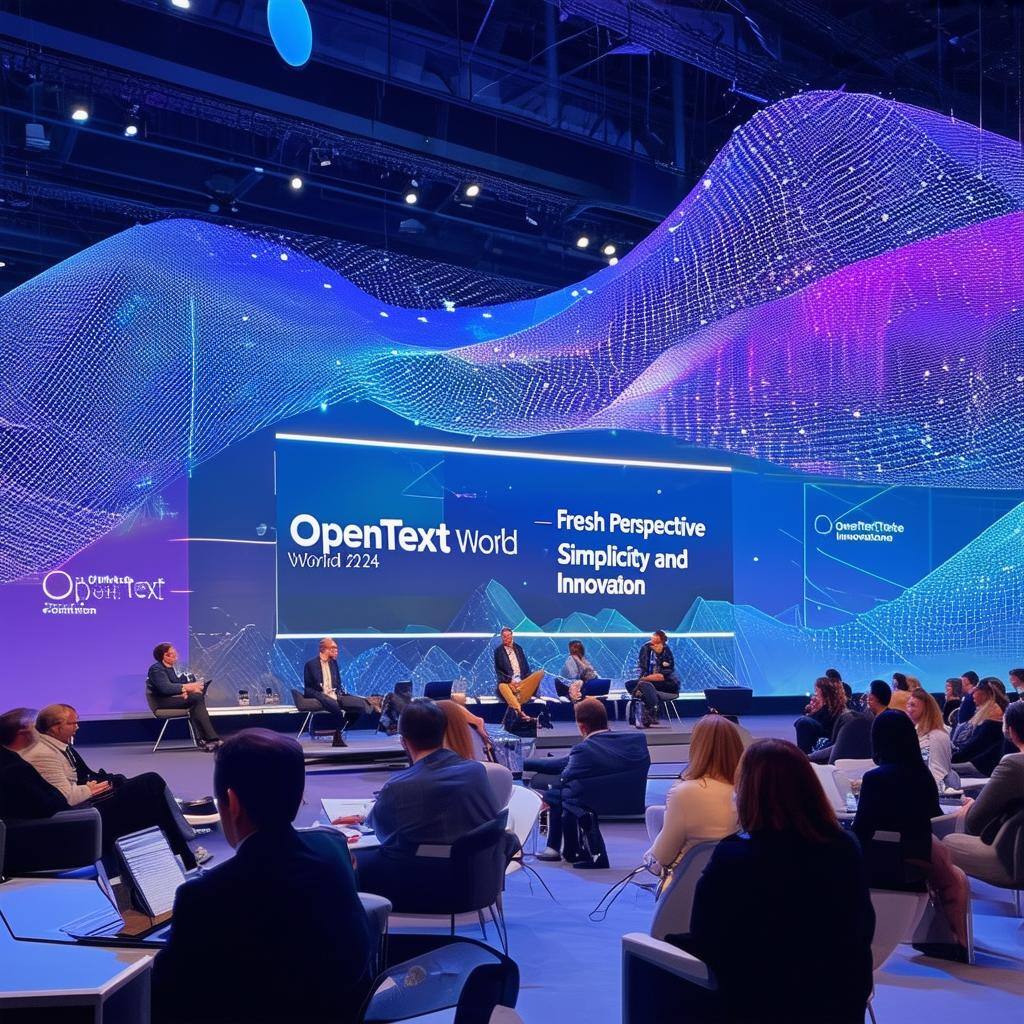Do you work with photos and related marketing materials that are managed in Content Suite? Wouldn't it be nice if there was a “lightboard-like” capability to present many photos at the same time? Think you could find what you were looking more quickly?
Or, do you work with documents written in languages that use 8-bit character sets? Wouldn't it be nice if you could render them to PDF correctly, where the fonts are legible? Think your PDFs might be more useful?
Well, with the latest release of PowerTools Viewer, you can!

We call it Slide View - it renders each document or image as a thumbnail and, in turn, you can select a thumbnail to be rendered as a medium-sized image, complete with the document's metadata. Using the cursor keys (left and right), you can quickly flip through all of the documents in the folder. We've also made it possible to configure Content Suite to automatically pre-render images by folder. System-wide render is not required; instead, we limit the pre-rendering to the folders you have selected. For all the other documents in your system users can rely on the on-the-fly rendering. Pretty slick, isn't it?
While PDF rendering in Content Suite isn't new, OpenText has offered Adlib for years while more recently Blazon has been offered as a replacement, users have found that those solutions sometimes don't work well with 8-bit character sets. Users of both Adlib and Blazon have run into rendering issues with documents written in languages that use 8-bit characters sets, such as Arabic, Chinese, Greek, Japanese, and Urdu. We've taken a different approach in rendering, both with PowerTools Viewer and with PowerTools for Documents (both use the same underlying code set), and our customers are enjoying great success in rendering 8-bit characters flawlessly. If you need to render Word documents written in Arabic, for example, to PDF, this latest release of PowerTools Viewer works is for you.
Want to give it try? Login to our Customer Portal and visit these folders:
- PowerTools Viewer Demo: Read the “Read Me” first file to learn how to use PowerTools Viewer. In the first step of the demo you'll see the “Export as PDF” button on the Action Bar - give it a try!
- PowerTools PDF Rendering Folder: Upload your test document to this input folder and our PowerTools for Documents rendering service will render it.
Note: Please don't upload sensitive documents and feel free to delete your document's rendition from the output folder after you've done your testing (we'll auto-delete the uploaded document from the input folder).
If you're a Global Cents customer and need a login to the Customer Portal, email support@globalcents.com. If you're not yet a Global Cents customer and would like a demo, drop me an email to info@globalcents.com.